Publishing and Deleting Content
- How do I publish my content to the live www.epa.gov website?
- How do I publish multiple pages at once?
- How do I unpublish my content from www.epa.gov?
- How do I delete a revision?
- How do I delete content permanently?
- How should I set expiration dates?
- How do I get unpublished content back up?
How do I publish my content to www.epa.gov?
- You must have a role with sufficient rights to publish in a web area.
- You must be an editor or webmaster to publish content without a review.
- If you are an authenticated user, you can only submit the page for review.
- If you're an approver, choosing Published means you approve the content for immediate publication.

- Navigate to the page and open the Admin Info box
- Choose "Published" from the "Change to" menu
- Fill in a log message describing why you're doing this.
- Only people logged into the WebCMS can see this message.
- It should be expressive enough so that when you look at it, you remember what changes you made.
- You will need to verify that you've checked that the links follow EPA's External Link Procedure.
- You will need to verify that the page is Section 508 compliant.
- If you don't know what this means check with your web developers and review Section 508 Checklist: Websites and Web-based Applications
- Then click "Apply"
- A green-shaded box at the top will confirm that the page has been published.
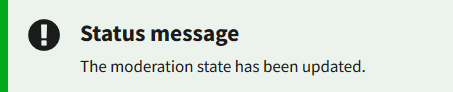
- To see the history of published content, go to the Revisions button of the page.
Publish Later
You can also set the date and time to publish your page later. Two actions are required.
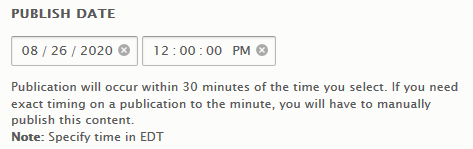
- Go to the Other Metadata tab and to the Publish Date Field. Set the date and time you desire in Eastern Time. The WebCMS will publish any content at the date and time given, within 30 minutes.
- For this date and time setting to work, your content must be in the "draft, approved" state. The WebCMS will not publish content that is not pre-approved for publication. After the draft is sent for review, an editor, a webmaster, or an approver can approve the draft (by selecting Draft, Approved). It will then publish as scheduled with no further action required.

How do I publish multiple pages at once?
How do I remove content from www.epa.gov?
- Unpublish the content. Unpublish removes the content from www.epa.gov while keeping a copy available in the WebCMS. Enter a log message when you unpublish content.

Here's the confirmation you'll see once the page has been unpublished:
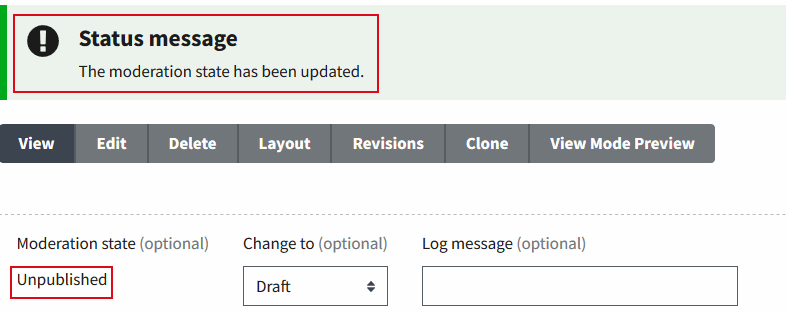
If you've unpublished and want to see the history of the file, go to the revisions button. The example below shows the draft, the date it was published, the date it was unpublished, the log messages and by who.
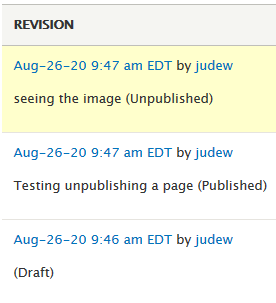
How do I delete content permanently?
You can permanently delete your own pages. Web area webmasters and system administrators also have the ability to delete pages permanently. This deletes the whole node. It doesn't just delete revisions or drafts or subparts, it deletes the entire page. The page and all its revisions are gone permanently.
- Webmasters can delete pages and their revisions in the web area in which they are a webmaster.
- Non-members, members, Approvers, Editors can delete pages and revisions of pages that they own.
- Non-members, members, Approvers, Editors cannot delete pages or revisions of pages that they do not own.
When deleting pages, you will receive a warning message to confirm your deletion. You will not get your content back once deleted.

How should I set expiration dates?
On the edit screen for your content, go to Other Metadata, then you can set a "Sunset Date." Your content will expire on that date and time selected.
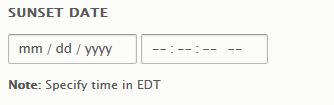
How Do I Get Unpublished Content Back Up?
Republish the content, or edit then republish the content. Content you've deleted permanently will have to be recreated.
