Create an Event
Events are a content type in the WebCMS. You can create events in your web area(s), and create lists that link to them. Other content types
On This Page:
- Creating an Event
- Creating a Dynamic List of Events
- Best Practice for a Canceled Event
- Long-term Events
Creating an Event
- Go to the Content tab of your web area dashboard, and click the +Add new content button.
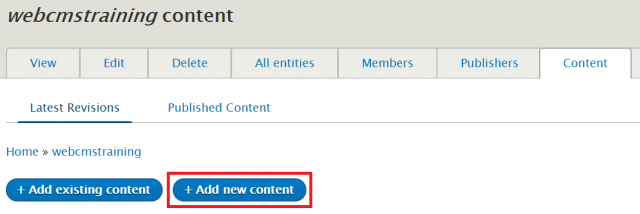
- Select Event, and the Editor view will open.
- Add a good descriptive title.
- Add start and end dates and times.
- Time must be by the 12-hour clock (e.g., 3pm = 3:00 PM).
- You can specify duration, including "All day."
- Select the time zone from the dropdown list. The default is ET.

- If you are cancelling an event, see that documentation.
- Set a registration deadline if there is one.
- Add location information, if any. You can select from United States, Canada, or Mexico.
- The "Add to Calendar Description" field is for content that you want showing in the calendar invite that readers can add to their personal calendars. This field is a plain text field; all HTML, including links, will be escaped.
- If this field is populated, it will replace the metadata description field on calendar invites.
- The body field is for a full description of the event and will show up on the published web page. Include information such as speakers, specific topics, whether there will be time for Q & A, whether it will be recorded, etc.
- Note: If you have information like the registration link, recommend creating and aligning a basic information box to get that information near the top of the page.
- Underneath the Body editor, you can choose to add other types of content to the page such as a slideshow or dynamic list.
- You can add multiple links to related information.
- Select the Event Type (required): Community Meeting, Conference, Discussion, Event, Job Fair, Outreach Opportunity, Panel Discussion, Public Meeting, Request for Comments, Request for Proposals, or Webinar
- Add the Event Host.
- Fill out the required metadata.
- Save and Publish.
- Note: For an event to appear in dynamic lists or elsewhere, the event has to be published
Each event will generate an "Add to Calendar" file which readers can download and add to their personal calendars. The body field of these invite files will include the following data:
- A description, using the “Add to Calendar Description” field if populated, falling back to the existing metadata description field, if empty.
- Below the description, the following (both the field label and the field value)
- Location
- Links (URLs and link text)
- Event Type
- Event Host
Create a Dynamic List of Events
A dynamic list of events can include published items that have not yet ended.
Steps:
- Go to the Edit view of the page you want your list on. Below the Body editor window, you can select Add Dynamic List from the dropdown for either the Body or Sidebar.
- See How to Create a Dynamic List for more help.
- Select the checkbox for Event under Bundles, then set the View Mode to either Link or Teaser.
- In the Filters section, you can choose Event Type, along with other filter options.
- You can preview your list and adjust your filters if needed.
- Save the page.
Best Practice for a Canceled Event
- Edit the Event that has been cancelled.
- Select the Canceled checkbox. This will add "Canceled:" to the beginning of your event title.
- Add any information about the cancellation or rescheduling in the body text.
- The event will continue to show on any list that was created, with its new title of Canceled: [Event Name]. It will fall off the list the day after the event date.
- Events have a 90 day review cycle. They will expire automatically unless you renew them.
Long-term Events
Events are to announce that something is planned, and then, once held, over. It is not for long-term content. If you are going to have long-term content related to an event, create a basic page and add the content of the event there. Do not retain pages for events held long ago solely for housing event handouts, presentations, and other materials.
