Using the Group Dashboard
On this page:
- What is the Group Dashboard?
- What Can I Do in the Group Dashboard?
- Latest Revisions and Published Content
What is the Group Dashboard?
The Group Dashboard is the control center of your web area. It provides a list of your content, and allows you to create new pages, edit pages, or delete pages. The filter lets you customize your list of pages. i.e., view a list of pages that are up for review, etc. You can view a list of who can publish pages, create and manage the microsite sidebar navigation menu, and view all your files (images, PDFs, DOCs etc...).
There are two ways to open your Group Dashboard:
- In the dark gray ribbon, at the top of the WebCMS, click on My Web Areas, then select the web area you are a member of.

- A link to the Group Dashboard can be found on every page.
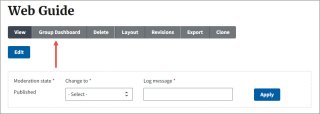
What Can I Do in the Group Dashboard?

List of Content in Your Web Area
When selecting the Group Dashboard button in the Admin Info panel, you will see the web area's list of pages under the Content (default) tab .
Finding Your Content provides information on how to find your HTML pages.

Add Members
Under the Members tab, webmasters will see a list of all members of the web area. You can add new members, remove members, and update roles.
See how to Add and Remove Web Area Users, and Change User Roles

Manage the Microsite Sidebar Menu
Create Microsite Menu Selecting the Group Menus tab will let you create the left sidebar navigation menu for microsites. Webmasters and editors can create and edit the menu.
Creating Web Area (Sidebar) Navigation for a Microsite provides information on how to create a microsite sidebar.

Find Your Files
The Media tab will list all files in your web area.
Finding Your Files provides information on how to find your files.
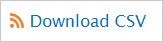
Download List to a CSV File
Scroll to below the list of pages and click on the "Download CSV" link.
The CSV file includes: ID, Title, Content Type, Latest Revision State, Current Revision State, Updated, Author, Last Updated By, View, URL. A CSV (comma-separated values) file is a simple text file that you can open in a wide variety of programs including Microsoft Excel.
Latest Revisions and Published Content
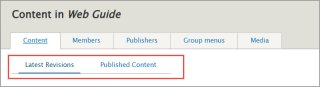
Under the Content tab are Latest Revisions and Published Content links. These links help manage the workflow states. See Detailed Workflows in the WebCMS for more details.
On the Latest Revisions link, you can see the "Latest Revision Moderation State" and what the "Current Revision Moderation State" of a page, as in the example below. You can use filters to search for specific revisions.
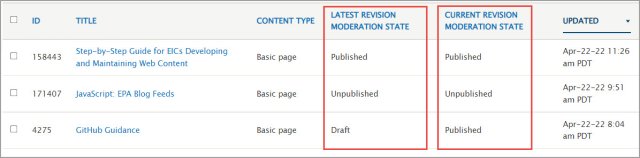
On the Published Content link, you can see all published pages, with the most current at the top. It also shows the Review Deadline of each page. You can use a filter to show only the pages that are:
- Published
- Published, needs review
- Published, scheduled for expiration
- Published, one day until expiration
To prevent pages from moving to unpublished, it's a good idea to check this frequently. See Pending Tasks and Bulk Operations in the WebCMS.
