Using the Admin Info Panel
On this page:
What is the Admin Info Panel?
The Admin Info panel provides information about a page and options to manage it. The panel appears by default on every page in the WebCMS, if you're logged in. (If you do not see the Admin Info panel, you are not logged in. Login at https://www.epa.gov/user.)
Admin Info Tabs
You might not see every tab.
- View: shows the published page and its Review Deadline date.
- Latest Revision: shows the latest version of the page.
- Group Dashboard: opens the web area's Group Dashboard.
- Delete: permanently removes the page and all its content from WebCMS. The page cannot be retrieved. Consider changing the moderation state to Unpublished instead.
- Layout: opens the Layout Builder.
- Revisions: lists all revisions of the page. See Using Revisions to keep track of revisions.
- Export: generates a zip file with the HTML of the page and any associated assets.
- Clone: makes a copy. See Cloning Pages.
What are the View and the Latest Revision Tabs?
View Tab: The View tab shows the current revision of the page. If the blue Edit button is present, you can edit this revision. If the blue Edit button is not present, then a newer revision exists. Select the Latest Revision tab to see that newer revision.
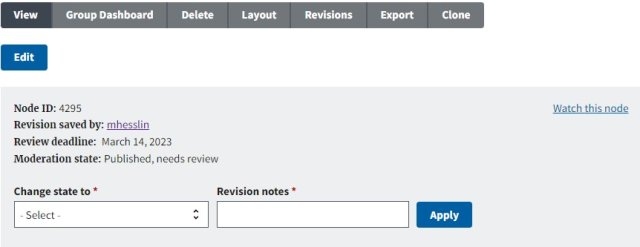
Latest Revision Tab: This tab appears when a newer revision of the published page exists. The Latest Revision tab will not appear if the published revision is also the latest revision. On the Revision page, you can set the Latest Revision.
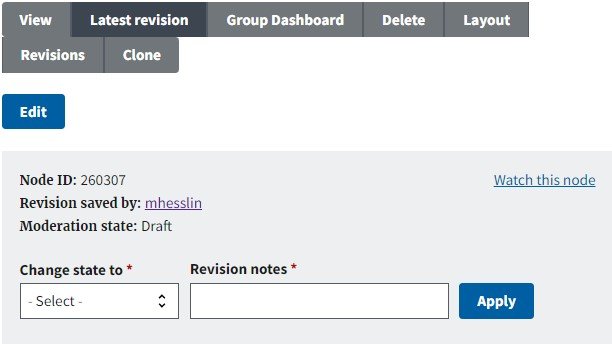
Edit Button
The blue Edit button opens the WYSIWYG editor. You will see the blue Edit button if the page is editable. If you want to edit an earlier revision, you can revert to that revision.
Manage the Page Workflow

The gray area of the Admin Info panel provides useful information about the page:
- Node ID: Shows the page ID. This value never changes.
- Revision ID: Shows the latest version of the page.
- Share Button/Link: Click the square icon to the right of the Revision ID. This will copy the link of the latest revision of the page.
- Revision saved by: Shows the user who last edited and saved this page.
- Review deadline: Shows when the page will expire, giving you time to review and publish the page before the expiration date.
- If the page is not published, you will not see the review deadline date.
- Moderation state: Shows the state of the page (published, draft, unpublished, etc.)
- Change state to moves the page to another workflow state.
- When changing the state to Published, a brief explanation in the Revision notes field is required.
- Watch this node will enable you to track all updates to the page, just like being a member of the web area. Find out more about Watch this node.
- Note, if you're a member of the web area the page belongs to, you're likely already getting notifications about the page.
See Detailed Workflows in the WebCMS for more details on workflow states.
Hide or Show the Admin Info Button
Sometimes you may want to see the page just like the public would. To do that, toggle this panel by selecting the "Hide Admin Info" button in the top right of the page.

If the Admin Info panel is hidden, the option in the top right corner changes from "Hide Admin Info" to "Show Admin Info". Select "Show Admin Info" to show the panel.

