Finding Your Content
When you are looking for your page content in the WebCMS, keep in mind that the central information page for every web area is called the Group Dashboard. It lists the content, members, and other information for that web area.
On other pages:
Search directly for content
- When you log in, if you're not already on the My Web Areas page, click on My Web Areas in the black ribbon at the top of the page.
- When you select My Web Areas, the web areas you belong to will be listed first. Click on the web area you need to work in.
- Note that on the bottom of this page, there is a list of your Pending Actions: pages in your web areas that need your review.

- This will take you to the Content tab of the Group Dashboard for that web area. All pages in that web area will be listed.
- Search for your content using Title, Content Type, and Moderation state dropdown menus. Select the Filter button to complete your search.
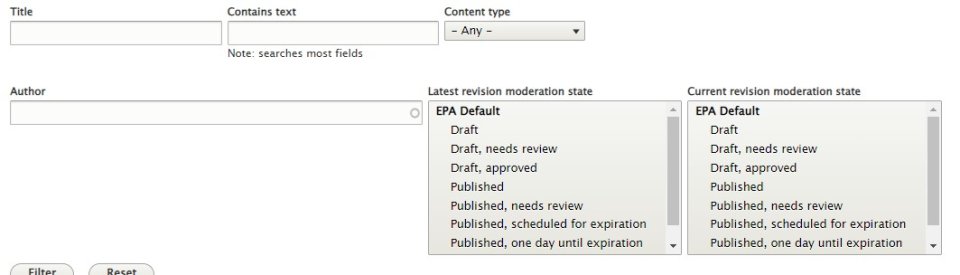
- Title: Enter part or all of your title.
- Contains text: Words or phrases added to this field will search many of the HTML (body) fields that may be present on a page
- Content type: Select one content type like basic page or event.
- Author: Enter the LAN ID. This is the author of the node, not the revision author.
- You might also see a "Last Revised by" field: that will be the revision author.
- Latest revision moderation state: Limit to published or unpublished content depending on what content you need. See Detailed Workflows in the WebCMS for more about the different states. Searches the most recent (e.g., latest) revision. If a page has a revision newer than the published revision, it will appear as draft in this column.
- Current revision moderation state: Limit to published or unpublished content depending on what content you need. See Detailed Workflows in the WebCMS for more about the different states. Searches the current revision. If a page has been unpublished, it will appear as unpublished in this column.
Getting back to a web area homepage
To navigate back to your web area homepage, click on the Group Dashboard link from any page in that web area. To navigate to a different web area homepage, select the My Web Areas link the black ribbon at the top of the page.
- More help with My Web Areas
