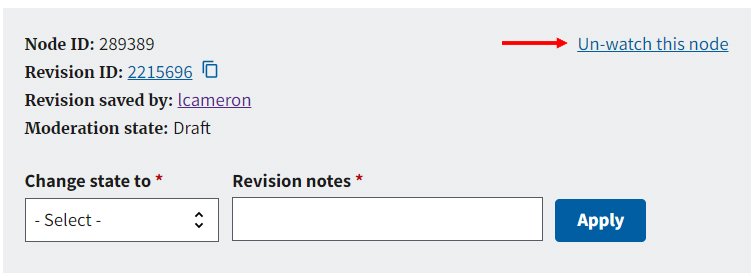Reviewing and Republishing: Content Review Dates and Automatic Transitions
When you first create a new page, the kind of page it is will automatically assign a review date to the page.
Content on the EPA website should be current and maintained. Content types and their different timelines for review help remind editors to review and update each page.
On This Page:
Content Types
When you create a page, you assign a content type to your page in the required metadata fields.
- Each of the eight content types has a different timeframe for review, ranging from 90 days to one year, as detailed in the Web Content Types and Review Procedure.
- These timeframes may change, depending on OMB requirements.
- When you publish a page, the WebCMS assigns the page with a review deadline based on its content type.
If you never update your page, then as the review deadline approaches, your content will transition into different workflow states. As explained in more detail below, it will go from "Published" to "Published, needs review", then to "Published, scheduled for expiration" and then finally, if it has not been reviewed before the review deadline, "Unpublished."
- Read more about these states on the Detailed Workflows page.
- Read more about web area roles and roles in the Drupal WebCMS.
Review Schedule
Please refer to the Web Content Types and Review Procedure.
| Page Type | 3 Months | 1 Year | N/A* |
|---|---|---|---|
| Web Area Homepage | X | ||
| Webform (Contact Us) | X | ||
| Events | X | ||
| Public Notices | X | ||
| Basic Pages | X | ||
| Frequent Questions | X | ||
| Regulations | X | ||
| News Releases | X | ||
| * N/A: This content is considered static and there is no review requirement | |||
Timeline
- If you are regularly editing and republishing your pages, the review deadline countdown resets each time you publish.
- If you don't update your page, you will receive review deadline notifications as you approach the review deadline date (i.e., the date on which the page will be unpublished).
- If you do not review your content before that date, the WebCMS will unpublish the page on that date.
- Note that the page has not been deleted; you will still be able to review, edit if necessary, and re-publish in the WebCMS.
Three Weeks Out
The page is in the "Published, Needs Review" state, and the WebCMS sends an email to:
- the revision author (that is, last person who edited and saved it)
- the EIC
- anyone who has opted in
There is potential for many people to get the email. If you get this email, and you are not the EIC, check with the EIC about who is responsible to update the page.
This email will give you a chance to log into the WebCMS and update the page, republish it. Once you do, the review date is again reset into the future. If you don't...
One Week Out
One week prior to the review date, if you haven't updated your content, the WebCMS automatically transitions a page from "Published, Needs Review" to "Published, Scheduled for Expiration." The WebCMS sends an email about this change to the groups noted, i.e.:
- the current revision author (that is, last person who edited and saved it)
- the EIC
- all editors of the web area
- anyone who has opted in
Learn more at I Just Got an "EPA Content About to Expire" E-mail. What Do I Do?
If you get this email, and you are not the EIC, check with the EIC about who is responsible to update the page. This email will give you a chance to log into the WebCMS and update and publish the page. Once you do, the review date is again reset into the future. If you don't...
One Day Out
The page is automatically transitioned to the "Published, one day until expiration" state, and the WebCMS sends an email to the same group as the last time, i.e.:
- the current revision author (that is, last person who edited and saved it)
- the EIC
- all webmasters of the web area
- anyone who has opted in
This email will give you a chance to log into the WebCMS and update the page, republishing it. Once you do, the review date is again reset into the future. If you don't...
Review Deadline Day (uh-oh!)
Your content will be unpublished and no longer publicly available. Visitors who click on links to your page will see instead a Restricted Access page. You will have to log into the WebCMS to find, edit, and republish the page. Recipients of this email include:
- the current revision author (that is, last person who edited and saved it)
- the EIC
- all webmasters of the web area
- anyone who has opted in
Note: You will be hearing from Office of Web Communication (OWC). It's better to go in and unpublish the page than let the system do it. Otherwise, OWC is going to check that you really meant the page to be unpublished.
How to View Content that will Expire?
- Go to the Global Content tab -> Published Content
- Filter by:
- Web Area - Select your web area
- Review Deadline - Select your review date.
- Review and taken action on all the published pages that will expire within your timeframe by either;
- republishing the content or
- manually unpublishing the content.

Watch This Node
On every page, no matter what role you have or if you belong to the web area or not, you can choose to watch the node, meaning you'll get a notification of every workflow action on the page. Click the "Watch this node" option located at the top right of the Admin panel.
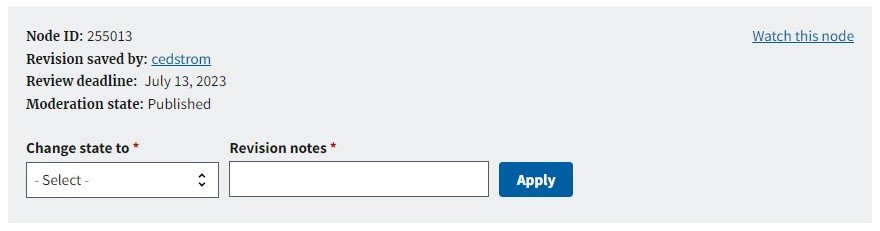
When you click on "Watch this node," the link will then read "Un-watch this node" which indicates you're watching the node. When you receive a notification "...you have received this email because you are watching for..." also indicates you're watching the node. You can keep track of the pages you have chosen to watch, or wait until you receive a notification that reminds you. If you no longer need to watch the node, click "Un-watch this node."