How to Publish Multiple Content Pages at Once (aka Bulk Publish)
Bulk publishing makes it easier for you to publish multiple pages. This feature is available from your Web Area Content > Latest Revisions dashboard page.
To publish multiple content pages at once:
- Go to your web area's dashboard page.
- You will be on the Content tab, Latest Revisions by default, and you'll see a list of the latest revisions in your web area.
- This list will only show the latest revision for your content.
- Remember that a revision is created every time you save content.
- Only the most recently saved revisions will show in the list.
- This list will only show the latest revision for your content.
- Use the search boxes to filter your results to a manageable list of revisions, so you can be better sure that you're targeting the pages you really want to publish (or unpublish!).
- It helps to break up the bulk action into fewer than 20 pages, so the system doesn't time out.
- Check the checkbox next to the IDs of revisions you want to publish.
- You'll only be able to act upon the revisions for which you have publishing rights.
- From the Action box, select "Set to Published". (Note that there are other actions, besides publishing, that you can take.)
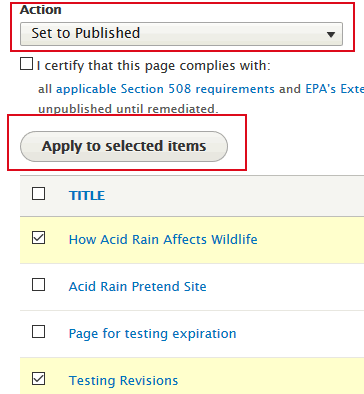
- You will have to confirm that the content is Section 508 compliant and the Exit link Procedure has been followed. Check the box.

- Select the Apply to Selected Items button to publish the content.
- Note: Any currently published versions of these pages will be replaced with your selected revisions.
