Creating Perspectives (formerly Blog posts)
Following the WebCMS migration in 2021, a new content type, “Perspectives,” was developed for EPA employees, staff, and political appointees to publish commentaries about environmental and public health topics.
The WebCMS Perspectives web area includes articles written using the “Perspectives” content type. The use of the Perspectives content type allows articles to have a consistent look and feel across epa.gov. Content previously hosted on blog.epa.gov will be sunset after EPA Perspectives are publicly launched on EPA.gov.
NOTE: At this time, the development, approval and publishing of EPA Perspectives articles is managed by the Office of Digital Communications.
- How to Create an article in the Perspective web area
- How to Create a Dynamic List of Perspectives articles
How to Create an Article in the Perspective Web Area
Perspectives articles can only be created within the Perspectives web area. At this time, the development, approval and publishing of EPA Perspectives articles is managed by the Office of Digital Communications.
Submit an article for Perspectives
Only those with Editor access to the Perspectives web area can create and publish content at this time. The directions below are intended for those with access to the Perspectives web area.
- Navigate to the Content in Perspectives web area
- Click on the Add New Content button

- Select Perspective

- Add the Title, Release Date and Body (content)
- Note: Entering the release date does not determine when the article is published in the WebCMS and made publicly available – you must publish the page as you would any other webpage in the WebCMS.
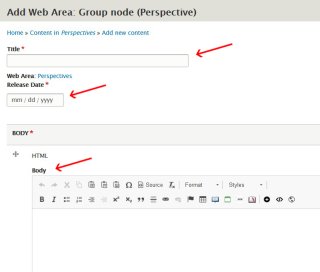
- Add Subjects.
- Note: The Subject(s) you choose will determine which subject-based links will appear in a Related Information box on the right side of the published article.

- Select Add another item button under Subjects to add an additional Subject

This is how your Subjects selection will appear on your Perspective article, depending on which subject you select. This green Related Information box is auto-populated and you can not add additional information to the box. In this example, Agriculture, Climate and Science Matters were the selected Subjects.

- In the Authors section, click either Add new Author, or Add existing Author.
Note: Select Add existing Author if the author has already published a Perspective.

- Click Add new Author, the dialogue window opens, enter the author’s name and an image (recommended). If you upload an image you will be required to add Alternative text for the image. When complete, click Create Author.
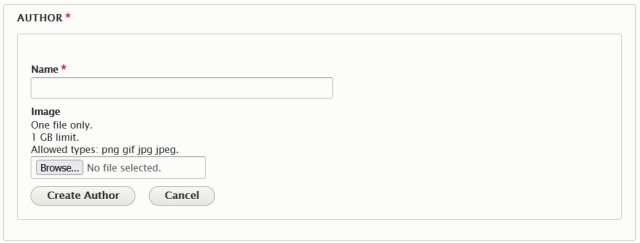
- Enter data into Title/Position, Office and Biography as needed.
- Note: These are text fields, please proofread your entries carefully for accuracy.
- 2nd Note: Although the Biography section does not have a character limit, please keep it short. If you have a more extensive biography you can add with a link using html.
- <a href="https://www.epa.gov/aboutepa/epa-administrator">Biography</a>
- Authors can be edited and/or removed.
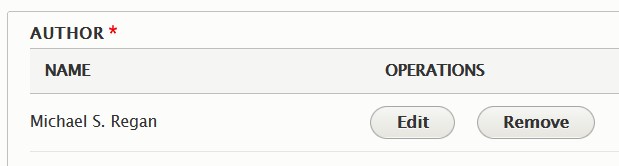
Note: Use caution when deleting. If you check the box Delete this Author from the system, the author (image and name) will be deleted from the system, not just the current Perspective. If you filled in the Title/Position, Office and Biography for the deleted author, this section remains intact, delete if applicable.
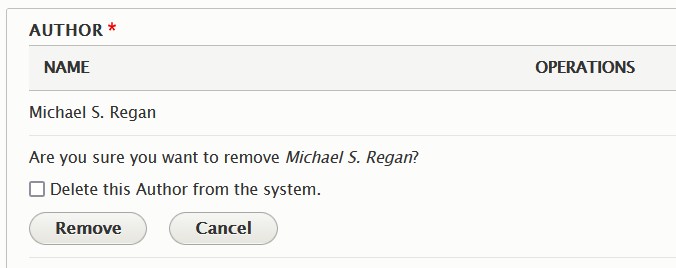
- In Teaser Image section click Add media. This image will only display on the perspectives search results page, or in a dynamic list "Collection view"; it will not display on this perspective page. Images with an aspect ration 5 (width) x 3 (height) will display best as teaser images.
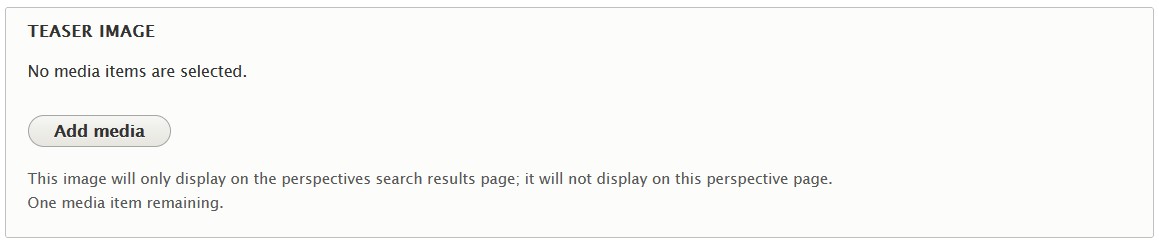
- Collection view will display the Perspectives dynamic list with the teaser image after the page is saved. The Title, Description, Author, Release Date are featured.
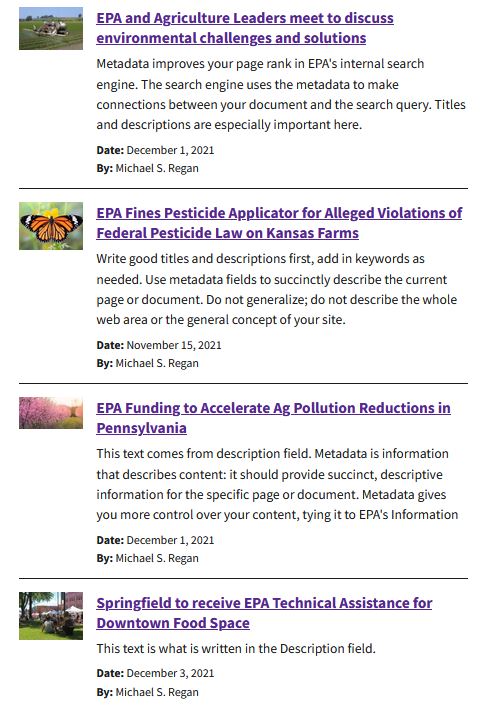
- Add all other required Primary Metadata; Description and Channel
- Click Save when finished
How to Create a Dynamic List of Perspectives Articles
You can create a dynamic list of Perspectives articles in any web area and customize it to show only the specific articles that are relevant to your topic.
- To add a Perspectives dynamic list as a separate section in the main body of the page, in the Add HTML dropdown located below the body section, select Add Dynamic List
- Note: The Add HTML options for the sidebar is also located below the body section
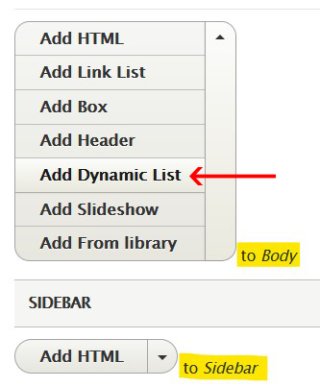
- Once the Dynamic List is selected, a View dropdown becomes visible, select Dynamic List: Perspectives
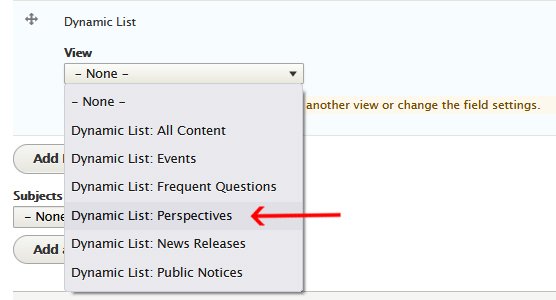
- Selecting Dynamic List: Perspectives will open the Display dropdown, select Perspective
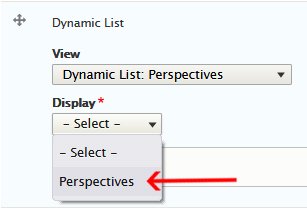
- Selecting Perspectives will show Options link
- Click on Options to open the dialogue window
- To filter Perspectives from - month ago, type "-1 month" in Released since
- You can now set your options and filters
- Most common filters used will be Subject (Example: “Research” will only show articles that have “Research chosen as a subject) and Geographic Location (Example: to show only articles published by someone in a certain Regional office).
- To select multiple Subjects, hold down the Ctrl key on your keyboard while clicking on the Subjects you are choosing.
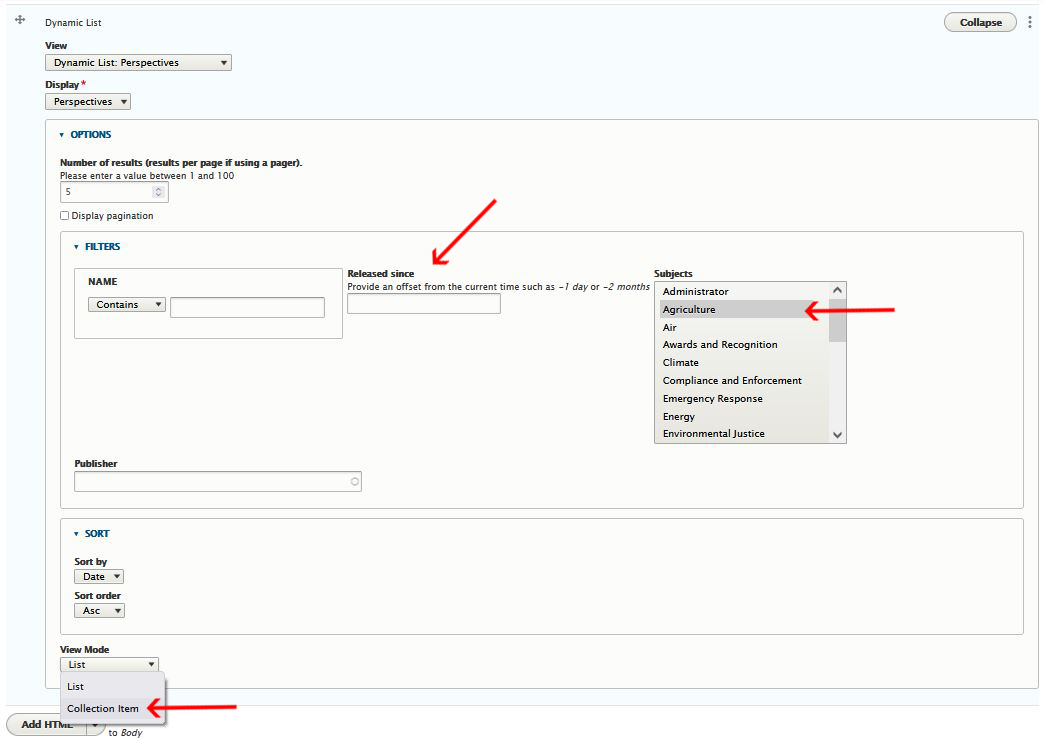
- In View Mode click the drop down menu. Select List, if you want just a text list of your Perspectives or click Collection Item if you want the Teaser Image to display next to Perspective title
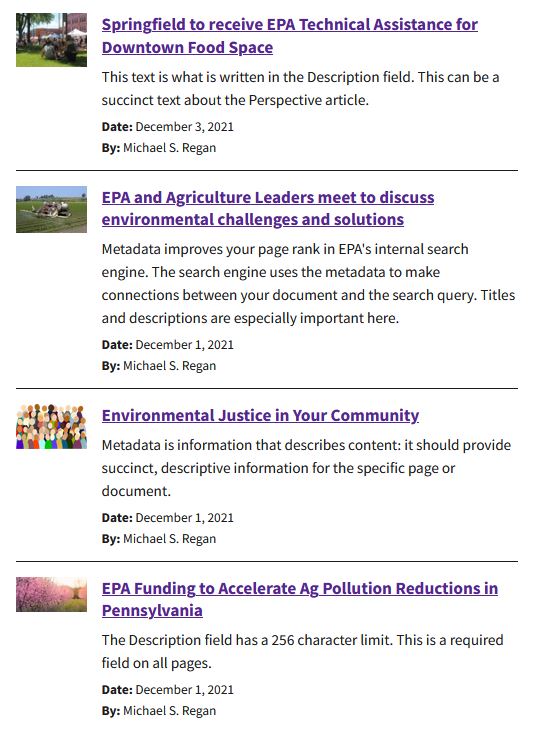
- Click "Save" when finished
- Note: When viewing dynamic lists, only published content will display. Draft or unpublished articles will not appear on the dynamic list.
