Reassigning (Moving) Content from one Web Area to Another
- Content can only belong to one web area at a time.
- This requirement is both a policy and technical limitation.
- You need to be a webmaster or editor of each web area to move content from one web area to another.
- Moving pages to another web area is done one page at a time. Moving pages via bulk is not available.
- When a page has been moved, its URL will change to reflect its new web area.
How to Reassign Content to Another Web Area
Reassigning Content Training Video
- At the top of the editing screen, there is a section labeled Groups.
- Select the drop-down arrow next to "Edit."
- Select "Remove."

- Confirm the removal and wait until it is completed, it may take a few seconds.
- When the "Group Name" field is viewable, start typing in the name of the web area you want to move the page.
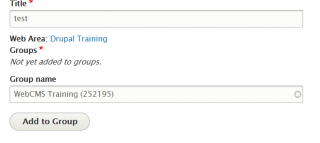
- Select "Add to Group" when you find the right web area.
