Google Analytics: PDF Web Area Traffic Reports
You can use Google Analytics to find out which of your PDFs are getting the most traffic and which are getting the least, to help decide which PDFs should be kept and which should be deleted. Google Analytics uses Event tracking to provide data about PDFs.
On this page:
WebCMS Content
EPA has created a custom report that can be imported into your Google Analytics account and used to view pageviews for all of the PDFs in your web area.
Web Area List of PDFs
To import this report, copy and paste this URL into the browser's address bar after you have logged into Google Analytics.
https://analytics.google.com/analytics/web/template?uid=4IfPdbENTfuCn73d6xCHfQ
You will have to add the custom report to your EPA Enterprise View to see the PDF use for your web area. This report will remain in your view unless you delete it. You access the report the next time by going to your Custom Reports. You can email these reports to yourself.

After picking EPA Enterprise View, choose the create button. The report will open after you create it.
You will now want to find your web area. At the bottom of the results you will see a drop box for selecting how many rows to display. Select 500. Either scroll to locate your web area or use CTRL+F to search for it.
The web area link leads to a list of the top PDFs used in your web area. If you link to an external PDF, it will also show in your web area results.
To view the report again after you have closed it, click on Customization in the left hand menu and then click on Custom Reports. Pick the report titled "PDF Downloads by Web Area".
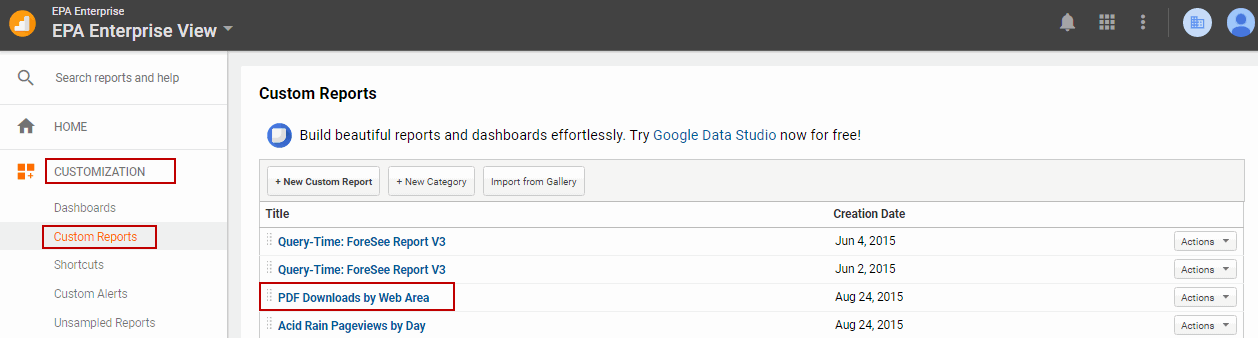
Go into this report, select your web area. After you have opened your report, you can save it. In the future you would find it under Customization --> Saved Reports.
www3 Content
The following directions are only for content remaining on www3. To bring up the PDF Report, open the EPA Enterprise View and navigate to the PDF Report under Top Events, Behavior > Events > Top Events > Download > PDF Click.
You can apply include/exclude filters to this table in the same way you apply them to the All Pages Report, only now you are filtering by PDF name. An example filter would be the web area name (i.e; /radiation/).

NOTE: Filtering the PDF Report using include/exclude filters will only work effectively if all the PDF documents you are interested in retrieving share a common naming convention.
PDFs by Office
Template link for PDF report by Office (based on what office is entered as Publisher in the WebCMS web area settings):
https://analytics.google.com/analytics/web/template?uid=H2FLjWPPQjC9_fHVH0cdOw
You put the link into your browser window and save it to the EPA Enterprise View with a name like PDF by Office. It will then appear in your custom reports list.
