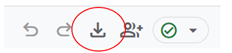Page Traffic Analysis (GA4)
EPA content related to Google Analytics is changing.
Google's legacy platform, Universal Analytics (UA), will reach end of life in mid-2023 with a one-time extension for contracting clients such as EPA until July 1, 2024. See KB article.
In these Web Analytics pages, content for Universal Analytics is marked "Google Universal Analytics (legacy)."
Content for the new platform, Google Analytics 4, is marked "Google Analytics 4 (GA4)."
You might want to find out what page users most frequently click your Contact Us link from, or which links on your homepage are popular (or unpopular). This page outlines sample page traffic reports using Google Analytics 4.
Reports in GA4 combine dimensions and metrics into rows and apply filters to limit reported data to a page or web area or a specific type of event. For more detail, see:
Page traffic reports shown below use these dimensions and metrics:
- Event name
- Page path + query string
- Page referrer
- Link URL
On this page:
- Incoming traffic to a page or web area
- Outgoing traffic from a page or web area
- External Links: Track Clicks on Non-epa.gov Links
Incoming traffic
Pages that refer traffic to a page or web area
-
Go to the Explore tab
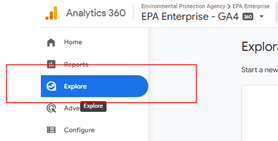
-
Enter an existing exploration or begin a new “Free form” analysis.
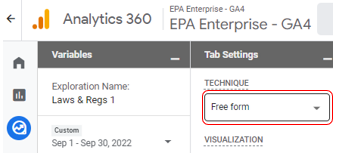
-
Select desired date range
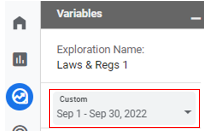
-
Add dimensions to your analysis
For example, add: Event name, Page path + query string, Page referrer
-
Add metrics
For example, add: Event count
-
Add rows
Rows become the left-most column(s) of the report.
For example, add: Page path + query string, Page referrer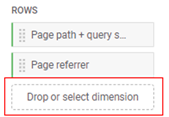
-
Add values
For example, add: Event count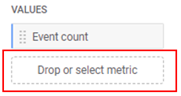
-
Add filters
Filters limit data output of a report. See Using Filters in GA4 for details.
For example, add:- Event name EXACTLY MATCHES "page_view"
- Page path + query string BEGINS WITH "/environmental-topics"
(filter to an entire web area)

-
Use table column header to sort the report
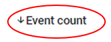
-
This is what you should see:
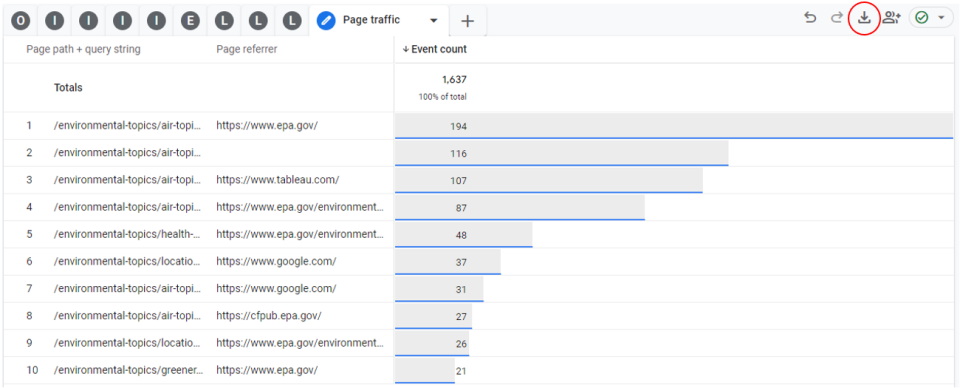
-
Click the "Export data" icon to save to your computer
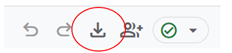
Outgoing traffic
Pages referred to from a page or web area
-
Go to the Explore tab
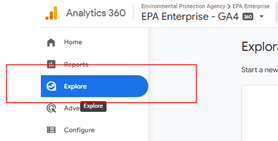
-
Enter an existing exploration or begin a new “Free form” analysis.
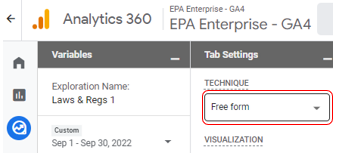
-
Select desired date range
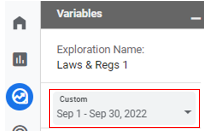
-
Add dimensions to your analysis
For example, add: Event name, Page path + query string, Page referrer
-
Add metrics
For example, add: Event count
-
Add rows
Rows become the left-most column(s) of the report.
For example, add: Page referrer, Page path + query string
-
Add values
For example, add: Event count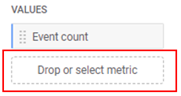
-
Add filters
Filters limit data output of a report. See Using Filters in GA4 for details.
For example, add:- Event name EXACTLY MATCHES "page_view"
- Page referrer EXACLY MATCHES "https://www.epa.gov/environmental-topics/air-topics"
(filter to a specific page)

-
Use table column header to sort the report
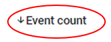
-
This is what you should see:
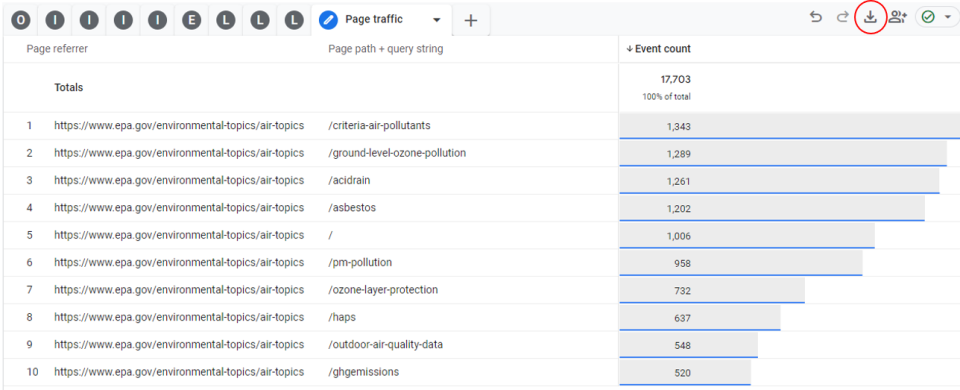
-
Click the "Export data" icon to save to your computer
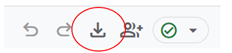
External links
Track Clicks on Non-epa.gov Links
-
Go to the Explore tab
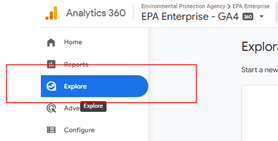
-
Enter an existing exploration or begin a new “Free form” analysis.
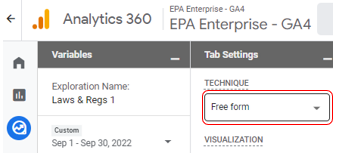
-
Select desired date range
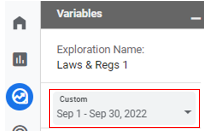
-
Dimensions
For example, add: Event name, Page path + query string, Link URL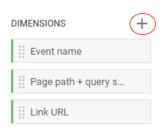
-
Metrics
For example, add: Event count
-
Rows
Rows become the left-most column(s) of the report.
For example, add: Page path + query string, Link URL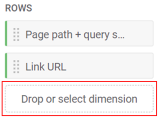
-
Values
For example, add: Event count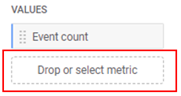
-
Filters
Filters limit data output of a report. See Using Filters in GA4 for details.
For example, add:- Event name EXACTLY MATCHES "external_link"
- Page path + query string EXACLY MATCHES "/water-research/epanet"

-
Use table column header to sort the report
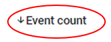
-
This is what you should see:

-
Click the "Export data" icon to save to your computer