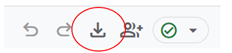PDF Link Analysis (GA4)
EPA content related to Google Analytics is changing.
Google's legacy platform, Universal Analytics (UA), will reach end of life in mid-2023 with a one-time extension for contracting clients such as EPA until July 1, 2024. See KB article.
In these Web Analytics pages, content for Universal Analytics is marked "Google Universal Analytics (legacy)."
Content for the new platform, Google Analytics 4, is marked "Google Analytics 4 (GA4)."
If you have links to PDFs on your pages, you can find out how many times users clicked on those PDF links in the last month (or other time period). This can help you make decisions about where to put PDF links, or which links are candidates for removal.
Reports in GA4 combine dimensions and metrics into rows and apply filters to limit reported data to a page or web area or a specific type of event. For more detail, see:
PDF link reports shown below use these dimensions and Metrics:
- Event name
- Page path + query string
- Link URL
On this page:
- PDF Clicks by Page for a Web Area
- Clicks on a Particular PDF Linked on Multiple Pages
- PDF Clicks for a Single Page
Web Area
PDF Clicks by Page for a Web Area
-
Go to the Explore tab
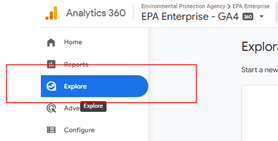
-
Enter an existing exploration or begin a new “Free form” analysis.
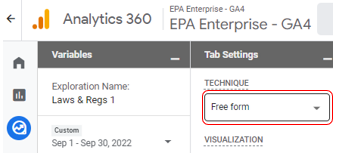
-
Select desired date range
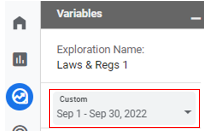
-
Dimensions
For example, add: Event name, Page path + query string, Link URL
-
Metrics
For example, add: Event count
-
Rows
Rows become the left-most column(s) of the report.
For example, add: Page path + query string, Link URL
NOTE: You can select the options Nested rows: YES in order to group multiple rows on first column.
-
Values
For example, add: Event count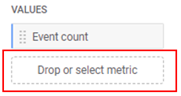
-
Filters
Filters limit data output of a report. See Using Filters in GA4 for details.
For example, add:- Event name EXACTLY MATCHES "downloads"
- Page path + query string BEGINS WITH "/water-research"
(filter to an entire web area)

-
Use table column header to sort the report
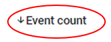
-
This is what you should see:

-
Click the "Export data" icon to save to your computer
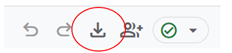
Multiple pages
Clicks on a Particular PDF Linked on Multiple Pages
-
Go to the Explore tab
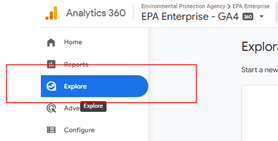
-
Enter an existing exploration or begin a new “Free form” analysis.
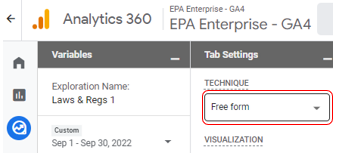
-
Select desired date range
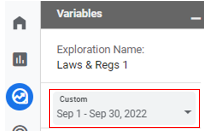
-
Dimensions
For example, add: Event name, Page path + query string, Link URL
-
Metrics
For example, add: Event count
-
Rows
Rows become the left-most column(s) of the report.
For example, add: Page path + query string, Link URL
NOTE: You can select the options Nested rows: YES in order to group multiple rows on first column.
-
Values
For example, add: Event count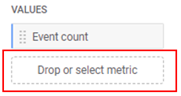
-
Filters
Filters limit data output of a report. See Using Filters in GA4 for details.
For example, add:- Event name EXACTLY MATCHES "downloads"
- Link URL ENDS WITH "P1007WWU.pdf"

-
Use table column header to sort the report
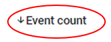
-
This is what you should see:

-
Click the "Export data" icon to save to your computer
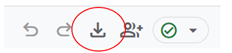
Single page
PDF Clicks for a Single Page
-
Go to the Explore tab
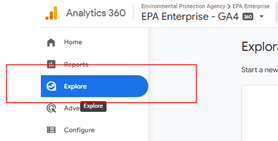
-
Enter an existing exploration or begin a new “Free form” analysis.
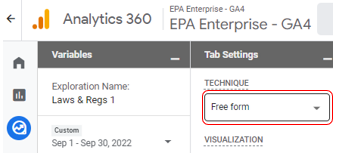
-
Select desired date range
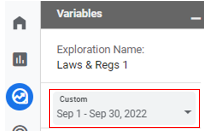
-
Dimensions
For example, add: Event name, Page path + query string, Link URL
-
Metrics
For example, add: Event count
-
Rows
Rows become the left-most column(s) of the report.
For example, add: Page path + query string, Link URL
NOTE: You can select the options Nested rows: YES in order to group multiple rows on first column.
-
Values
For example, add: Event count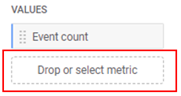
-
Filters
Filters limit data output of a report. See Using Filters in GA4 for details.
For example, add:- Event name EXACTLY MATCHES "downloads"
- Page path + query string EXACTLY MATCHES "/water-research/epanet"
(filter to specific page)

-
Use table column header to sort the report
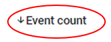
-
This is what you should see:

-
Click the "Export data" icon to save to your computer