Google Analytics Reports about Search Terms
Legacy content
This page is for Universal Analytics (UA). Find a page like this for Google Analytics 4 (GA4)
EPA content related to Google Analytics is changing.
Google's legacy platform, Universal Analytics (UA), will reach end of life in mid-2023 with a one-time extension for contracting clients such as EPA until July 1, 2024. See KB article.
In these Web Analytics pages, content for Universal Analytics is marked "Google Universal Analytics (legacy)."
Content for the new platform, Google Analytics 4, is marked "Google Analytics 4 (GA4)."
Find which terms visitors searched for:
-
to get to your page (incoming search terms), and
-
once they looked at your page (outgoing search terms).
- which links you include,
- how prominently you place them on the page, and
- what terms you use in link text.
Incoming Search Terms
These are the terms or phrases that users entered in a search engine, then selected your page from those search results.
Monthly Internal Search Log
Search term analytics for internal search includes monthly reports of the terms entered in EPA's internal search (the "Search EPA.gov" box).
- Select a report, then search for the page you're interested in, for example:
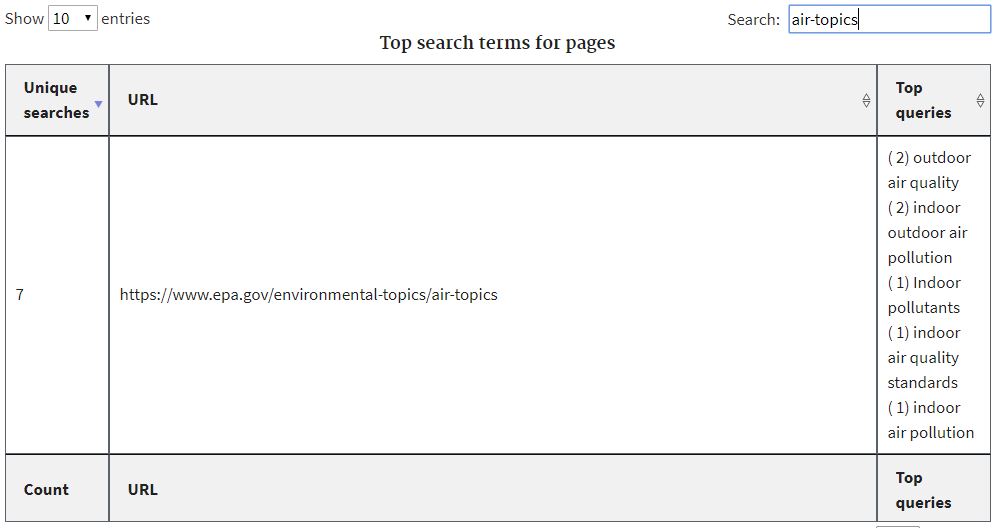
- This example indicates that two people in a month who typed "outdoor air quality" into EPA's internal search, then chose the Air Topics page from their search results. They are expecting to find links or information about outdoor air quality on that page, so you would want to make sure you have used those terms in headings or link text on the page.
Search Term Report in Google Analytics
You can also create a report in Google Analytics that includes searches from other search engines (like Google or Bing), for any time period you choose:
- In Google Analytics, select "Custom Reports" from the Customization section of the lefthand menu.
- Click on New Custom Report.
- Give your new report a title.
- Set up the report as follows (and see the image below):
- Type: Flat Table
- Dimensions: Keyword and Page
- Metrics: Sessions and New Users
- Filters: Include > Page > Exact > [insert the URL of your page, as in epa.gov/environmental-topics/air-topics. Do not include "https" or "www"]
- Click "Save" and then be sure to adjust the date range on the resulting report.
- To see results for another page, click "Edit" from that report, then "Duplicate this tab" and change the URL in the Filter field.

Outgoing Search Terms
If someone visits your page, and then uses the search box instead of clicking any links, it could indicate that they didn't see the link they wanted or expected to see on your page.
- In Google Analytics, select "Custom Reports" from the Customization section of the lefthand menu.
- Click on New Custom Report.
- Give your new report a title.
- Set up the report as follows (and see the image below):
- Type: Flat Table
- Dimensions: Search Term and Start Page
- Metrics: Total Unique Searches
- Filters:
- Click on the gray "add filter" box.
- Type "Start Page".
- To the right of the "Exact" dropdown menu, insert the URL of your page, as in epa.gov/environmental-topics/air-topics. Do not include "https" or "www", and don't touch the dropdown menu.
- Click "Save" and then be sure to adjust the date range on the resulting report.
- To see results for another page, click "Edit" from that report, then "Duplicate this tab" and change the URL in the Filter field.
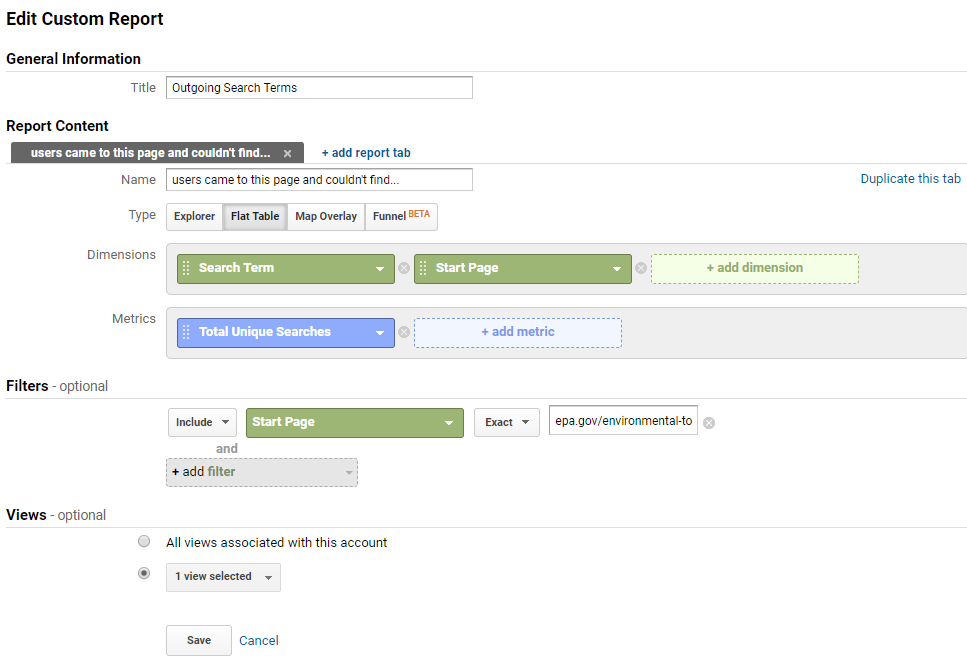
Improvements You Could Make Based on Search Terms
- Organize links into clearly labeled sections
- Update section labels and link text using the terms from search queries
- Add links to related information, even outside your web area, if a lot of searches indicate users think of it as related
- Change the placement of links to make them more visible
- CrazyEgg Reports can help you improve link placement
