Metadata for PDF Documents
Metadata should provide succinct, descriptive information of an HTML page or PDF document. Metadata is used to describe the page or document it lives on, not an entire web area, site, or TSSMS account. Having metadata can influence and improve search results, as well as give you greater control over your content. Read more about Metadata.
This information is for PDFs. See also: Metadata for WebCMS Pages.
Required Fields
- Title
- Description (Subject)
- Publisher (Author)
- Keywords
Use the Adobe Acrobat Document Properties Window to add or edit metadata:
- Choose File > Document Properties (or press Ctrl-D)
- Select the "Description" tab.
- Enter the information.
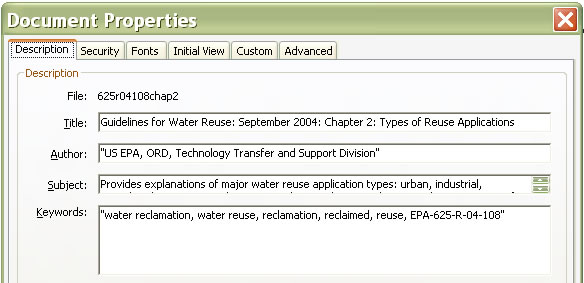
PDF Title
There is no character limit for this field.
Do:
- Include your most important or critical search terms in the title.
- Make your title understandable without any other context (the area name, the HTML page it is linked from, etc.).
- For complete PDFs with official titles, write the complete, official document title in the title field.
- For segmented PDFs with official titles, include the complete, official document title along with the name of this specific segment.
- segment examples: the chapter title, appendix, section name, etc.
- For PDFs without official titles, briefly summarize the document content. Include details such as:
- The type of document (letter, memo, etc.), the date of the document, and/or it's purpose (permit, review, etc.)
- e.g., if your PDF is an image, titling the image as “Site Map of General Chemical in Claymont, Delaware.” Or, if it is a list of contact, describing the contacts as “List of EPA Region 9 Regional Tribal Operations Committee Contacts.”
- The type of document (letter, memo, etc.), the date of the document, and/or it's purpose (permit, review, etc.)
Do Not:
- Do not use acronyms in the title unless you spell it out within the description or keyword fields.
- Do not use fewer than two or more space-separated words.
- Do not use a backslash (\).
- Do not use telltale extensions like .html, .wpd, .doc or txt.
Title Examples:
| Title | Why? | |
|---|---|---|
| Good | Guidelines for Water Reuse: September 2004: Chapter 2: Types of Reuse Applications | Uses official document title and also includes information about this specific segment. |
| Bad | Ch.2 | Does not differentiate this document from any other “chapter two” on EPA.gov |
| Good | DEIS Letter to Federal Highway Administration, CEQ 9154782, September 25, 201 | Provides critical search terms such as the permit number and the letter recipient. |
| Bad | DEIS Letter | Does not differentiate this document from any other DEIS letter on EPA.gov |
Description (Subject)
In Adobe Acrobat, the description field is labeled “Subject.”
Do:
- Write a short statement describing the document's content, highlighting key concepts or issues.
- "This PDF is..." is a poor description; "Water pollution is..." is much better.
- Include important search terms not already in your title.
- Spell out any acronyms used in the title.
- Must be 190 characters or less
Do Not:
- Do not exactly copy the title or write the same description for every document in a set.
- Do not use fewer than two or more space-separated words.
- Do not use a backslash (\).
- Do not use telltale extensions like .html, .wpd, .doc or .txt.
- Do not make this identical to the title.
Examples:
| Description | Why? | |
|---|---|---|
| Good | Provides explanations of major water reuse application types: urban, industrial, agricultural, environmental, recreational, groundwater recharge, and augmentation of potable supplies. |
Short, yet provides context to the document and also incorporates critical search terms. |
| Bad | Guidelines for Water Reuse. | Copies the title field. |
Publisher (Author)
In Adobe Acrobat, the Publisher field is labeled “Author.”
Do:
- Only list the web-owner that publishes the document to the web (your office, branch, lab, etc.), not the original author, the document creator, or even the originating EPA office, branch, or lab.
- Follow this specific format:
- US EPA, AA/RA, Real Owner (Lab/Center/Office/Division/Branch)
- With the last and real owner spelled out.
- The regional office name should always be spelled out
Do not:
- Do not list the original author, document creator, publisher, or even the originating EPA office, branch or lab.
- Do not use a backslash (\).
- Do not use the words "Creator" or "Author".
- Do not use telltale extensions like .html, .wpd, .doc or .txt.
Formatting Examples:
| Format | |
|---|---|
| Program Office | US EPA, Office of Air and Radiation |
| Lab | US EPA, ORD, National Exposure Research Laboratory |
| SubOffice | US EPA, OW, Office of Science and Technology |
| Division | US EPA, ORD, Ecosystem Research Division |
| Regional Office with Division |
US EPA, Region 1, Superfund Division |
Keywords
Read more about keywords in Metadata.
Do:
- Pull keywords from the actual text of your content.
- Look for terms in your headings, table of contents, anchor links, introductory paragraphs, etc..
- Remember, your most important terms belong in the title and/or description.
- Be selective with keywords. In most cases, ten or less keywords per document are sufficient.
- When possible, use commas to separate keywords. Different versions of Adobe sometimes convert commas to semicolons; this is fine.
Do not:
- Do not repeat terms from the title or description.
- Do not create keywords for every possible combination of terms, or for capitalization, plurals, etc.
- Do not use the same keywords for entire set of documents in a web area or TSSMS.
- Do not use general terms, such as “EPA” and “environment”.
- Do not use a backslash (\).
- Do not use the word "keywords".
- Do not use telltale extensions like .html, .wpd, .doc or .txt.
- Do not use the title or description.
Examples:
| Keywords | Why? | |
|---|---|---|
| Good | water reclamation, water reuse, EPA-625-R-04-108 | Includes important search terms such as the EPA publication number. |
| Bad | EPA, water, environment | Uses general terms that do not help users searching for this specific content. |
