EPA Intranet Search
EPA's search engine is Lucidworks Fusion. Here are some tips for getting better results with your searches, as well as the technical details of the search engine.
If you believe that content is missing from the search index, please contact the EPA search team. If you have a problem with search, please always include specific query terms, the expected results URL, and a results screenshot (if possible).
On this page:
- Getting Better Search Results
- Technical Details and Features of the Search Engine
- Creating Customized Searchs for Your Web Area
Getting Better Search Results
Here are some tips for getting better results with your searches.
Basic Principles
A few basics are important to keep in mind before you begin:
- Intranet is not a comprehensive resource for all things EPA-related, so try asking yourself these questions:
- Is this public information? (then it's probably on epa.gov, not intranet)
- Is this a scientific/research topic or other specific topic? (then try the program office's intranet, such as Office of Research and Development (ORD).
- Does this relate to interaction with state authorities? (then try regional resources)
- Searches are not case-sensitive. This means that searches for BMP and bmp will get the same results.
- Be as specific as possible, using more than one word. For example, search for "travel authorization" rather than just "travel".
- Put quotes around phrases.
- Full text search, which searches the entire text of the documents for the query terms, is the default search. More sophisticated searches can be performed by following the search tips listed below, or by using advanced search, available by selecting "Show Advanced" just above the query box on the search results page.
Phrase Search
If you want your results to include a specific phrase, put quotes around that phrase in your search query.
- Example: "travel authorization" - if you do not use quotes, the search engine may look for results that contain either "travel" or "authorization", but not necessarily those two words together.
Boolean Operators AND, OR, NOT
AND Operator
Use the AND operator to search for more than one term in your query, refining your results. Use this when you want both terms in your results, but not necessarily right next to each other as in a phrase search.
Example: retirement AND insurance, correspondence AND manual
OR Operator
If you want to search one term or another, use the OR operator, broadening your results. By default Lucidworks Fusion inserts an OR between search terms.
Example: retirement AND insurance OR benefits
NOT Operator
If you have too many results and would like to narrow your results by excluding documents containing a specific words or phrase, use NOT preceding the term or phrase you would like to exclude. Alternately you can use the minus sign (-). For example if you want to search on water pollution, but not get results for water pollution tests, you can search:
Example: "water pollution" NOT tests, "correspondence manual" -awards, "correspondence manual" NOT awards
Note: Boolean operators must be ALL CAPS!
Field Search
Use a field search to look for a specific term or phrase in a specific field.
Example: URL:"r4intra.epa.gov"
Use URL:"r4intra.epa.gov" to find content from r4inta.epa.gov
Note: do not put a space between the colon and the next character.
Wildcard Search
Lucidworks fusion supports wild card searches.
Use a question mark (?) to perform a single character wildcard search
Example: Te?t
This search will return documents with text, test, etc. in them.
Use an asterisk (*) to perform a multiple character wildcard search. Multiple character wildcard search looks for 0 or more characters.
Example: Train*
This search will return documents with train, trains, training, trained, etc. in it. You can also use the wildcard searches in the middle of a term.
- Note: You cannot use a * or ? symbol as the first character of a search.
Quick Guide to Searching at the EPA video
Technical Details and Features
Our search engine is called Lucidworks Fusion and it's built on top of a SOLR backend.
One of the features of Fusion is that it learns as it goes. It recognizes when many people pick the same link in the search results for a query and moves it up in the results. In the future we will be able to make connections between other applications, such as Sharepoint, and Fusion. We have a project on the drawing board for combining with Sharepoint to provide results limited to Sharepoint content for which you have permission to view.
Best Bets
Best Bets enable the searchmasters to specify up to three URLs to display at the top of the results page for a specific query. With Lucidworks Fusion, best bets are better integrated with the rest of search results, displaying both the title and description of the page(s) designated as the Best Bet.
For more information on requesting a Best Bet and for information about improving the relevance ranking of your content, see
Advanced Search
Advanced search is available via the "Show Advanced" link above the search box on the EPA search results page.
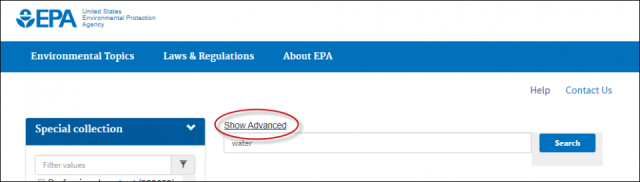
The advanced search form allows the user to search using: all of these words, this exact phrase, any of these words.
- All of these words is the equivalent to using the boolean operator AND between your search terms. The results will contains documents containing all of the words entered.
- Any of these words is the equivalent to using the boolean operator OR between you search terms. The results will return documents with one or the other of the terms entered here.
- This exact phrase returns documents with the exact phrase as entered here.
The user has the option of searching these terms anywhere in the document, in the title, or in the URL.
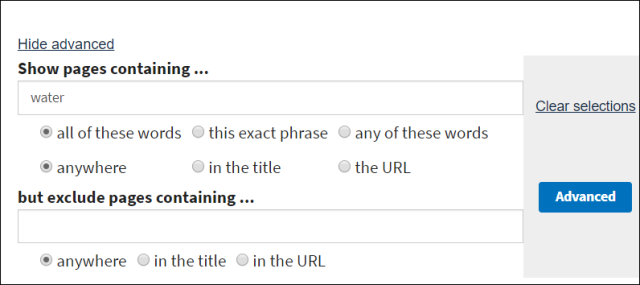
Excluding pages from results
In the case where the user is seeing pages in results that they do not want, with advanced search, they have the ability to exclude pages with query terms found anywhere in the document, in the title, or in the URL, further narrowing their results.
Creating Custom Searches for Your Web Area
You can add a link to the agency’s Intranet Search interface that searches Intranet pages by metadata value (aka facets). You can restrict this search to Web Area, for example. Every metadata field is available for search. You can search a single metadata field for one or more value. You can also search on combinations of different metadata fields.
To create a link to search your web area on the Intranet, replace YOURAREANAME in the following URL with your EPA@Work Web area name (replace spaces with %20).
https://intrasearch.epa.gov/epasearch/?querytext=%2A.%2A&typeofsearch=area&areaname=YOURAREANAME&inmeta=WebArea%3DYOURAREANAME#/
Combine Web areas with %7C. For example, the following URL will search the CMS Training and Training and Development web areas:
https://intrasearch.epa.gov/epasearch/?querytext=%2A.%2A&typeofsearch=area&areaname=CMS%20Training%20and%20Training%20and%20Development&inmeta=WebArea%3DCMS%20Training%7CTraining%20and%20Development#/
You can prepopulate the query text by replacing %2A.%2A with your preferred query.
For example, the following URL will search for mandatory training in the CMS Training and Training and Development web areas.
https://intrasearch.epa.gov/epasearch/?querytext=mandatory%20training&typeofsearch=area&areaname=CMS%20Training%20and%20Training%20and%20Development&inmeta=WebArea%3DCMS%20Training%7CTraining%20and%20Development#/
If you need help, please contact the EPA search team.
